If you currently use an anti-spam program or service, please add ALTSO emails to your "safe" or permitted email sender list by simply adding our sending address (info@altso.org) to your whitelist, safelist, or list of privileged senders. Please refer to the following instructions to whitelist ALTSO, depending on the filtering solution and Internet access type you use.
Thank you for your support and for ensuring the deliverability of our emails!
Desktop Clients.
Outlook
Add a contact from an email message
Windows:
Open the message so that the sender’s name is shown in one of these lines: From:, To:, Cc:, or Bcc:.
Right-click the appropriate name, choose Add to Outlook Contacts.
In the window that opens, fill in any details you wish to save.
Click Save
macOS:
Click on the email message in your inbox to select it.
Select Message from the Mail menu, and then click Sender.
From there, select Add to contacts.
A contact card will display, select Add to contacts on that window.
Unmark an email as junk
In the Mail folder pane, click the Junk Email folder.
Select any message that you don’t want to be marked as junk
On the Home tab left top corner, click Junk, and then click Not Junk.
Tip: Any message that you mark as Not Junk is moved to the folder that it was previously in, usually the Inbox. You might be prompted to choose whether you want to add the sender or mailing list name to your Safe Senders or Safe Recipients list.
Apple Mail
Add a contact from an email message
Click on the email message in the Mail window to select it.
Select Message from the Mail menu, and then click Add Sender to Address Book. The sender's name and email address copies to your Address Book.
Unmark an email as junk
Open the email message, then click Not Junk in the mail toolbar at the top of the message window
Alternatively, you can drag the message to the Inbox in the sidebar.
Mobile Clients.
iOS (Mail)
Add a contact from an email message
In the Mail app, open the email from the recipient that you want to add to your phone contacts.
Scroll to the top of the message and tap their name or email address
Choose Create New Contact to make a new contact using that email address.
Unmark an email as junk
Open the message in the Junk folder
Tap the folder icon at the bottom
Then tap Inbox to move the message
Gmail App (iOS and Android)
iOS
Add a contact
In the Gmail app, tap on your Account (upper right-hand corner)
Select Manage your Google Account
Slide the Menu options to People & Sharing
Tap on Contacts
On the left-hand side, select the Menu
Select Contacts
From there, you can select Create Contact
Enter contact info, and tap Save
Unmark an email as spam
You can remove an email from Spam if you incorrectly marked it as spam:
On your iPhone or iPad, open the Gmail app.
In the top left, tap Menu, Spam.
Select the message that isn't spam.
Tap More, Not spam.
Android
Add a contact
On your phone or tablet, open the Contacts app.
At the bottom right, tap Add.
Enter the contact’s name and an email or phone number.
To pick the account where you want to save the contact: Next to your email account, tap the Down arrow.
To add more name details: Next to "Name," tap the Down arrow.
To add a photo: At the top, tap Add contact photo.
To enter more information, like a street address or notes: tap More fields.
When you're finished, tap Save.
Unmark an email as junk
You can remove an email from Spam if you incorrectly marked it as spam:
On your Android phone or tablet, open the Gmail app
On the top left, tap Menu, then Spam.
Open the email.
On the top right, tap More, Report not spam.
Web Clients.
Gmail
Add a contact
In Gmail, select the Google apps menu
Select Contacts.
At the top left, click Create contact.
Click Create contact or Create multiple contacts.
Enter the contact's information.
Click Save.
Unmark an email as spam
To remove an email from Spam if you incorrectly marked it as Spam:
On your computer, open Gmail.
On the left, click More from the folders Menu.
Click Spam.
Open the email.
At the top, click Not Spam.
Yahoo!
Add a contact from email
From Yahoo Mail, open an ALTSO.
Mouse over the sender's name or email address and right click to display the contact card.
Click Add Sender to Contacts.
Enter the contact's info:
Click Save.
Unmark an email as spam
Click the Spam folder. If you don't see the "Spam" folder, click More below the "Sent" folder.
Select the email.
Click Not Spam at the top of the page.
The email will return to your Inbox.
AOL
Add a contact
From AOL Mail, open an ALTSO
Mouse over the sender's name or email address and click to display the contact card.
Click Add Contact
Enter the details for your contact.
Click Add Contact to save.
Unmark an email as spam
Click the Spam folder.
Select the email and right-click for drop down.
Click Not Spam
Outlook.com
Add a contact
In Outlook.com, go to Mail.
Open an email message in the reading pane, and then select the name of the sender or recipient you want to add to your contacts.
On the profile card that opens, select Add to contacts.
Unmark an email as junk
Open your Junk Email folder and select the messages you want to keep.
From the top toolbar, select Not junk > Not junk (or Not spam > Not spam). You can also open the message and select the It's not junk link at the top.
If you've blocked someone by mistake, open your Blocked senders list and select the Trashcan next to their name.
Add the sender to your Safe senders list.
Other Providers.
Try adding info@altso.org to your Address Book or Contact list.
If this option is not available, try moving the message to your Inbox or forwarding the message to yourself.
If subsequent messages continue to be filtered, call or email your ISP's technical support and ask how you can be sure to receive all email from info@altso.org
If they need to know the Domain we're mailing from or a sending IP Address, provide the following: https://www.altso.org
If you have any questions, please email us at info@altso.org- thank you!